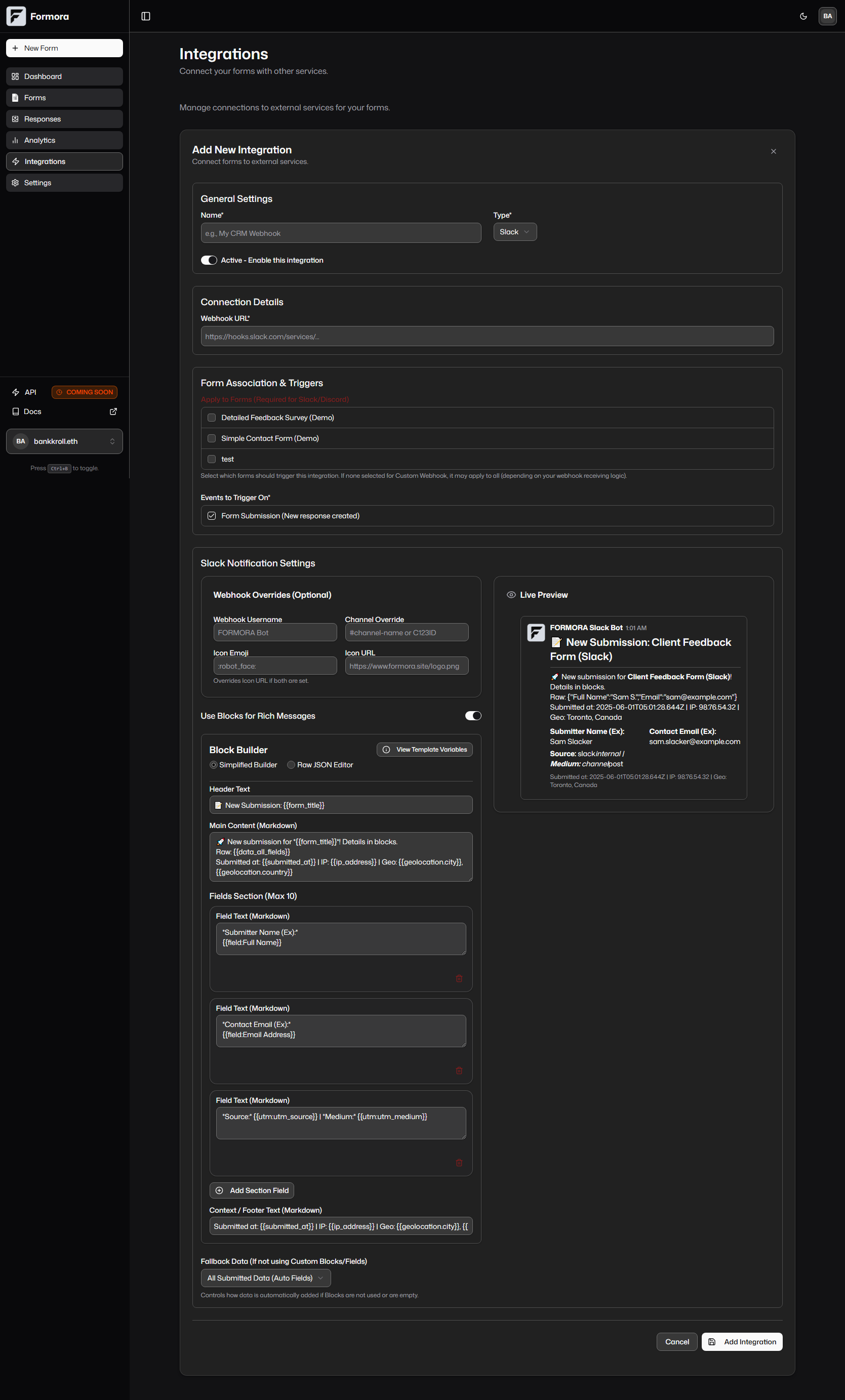
Formora Slack Webhook Builder interface.
Benefits of Slack Integration
- Real-Time Alerts: Get notified immediately when a form is submitted.
- Improved Team Collaboration: Quickly discuss new leads, support requests, or feedback within your existing Slack workflows.
- Increased Visibility: Ensure important submissions don’t get missed in an email inbox.
- Customizable Notifications: Tailor the message content using the
SlackBuilderin Formora, from simple text to complex Block Kit messages, including dynamic data with template variables.
Setting Up the Slack Integration in Formora
Connecting Formora to Slack involves creating an Incoming Webhook in Slack and then configuring the integration within Formora’s “Integrations” section (IntegrationsList component).
1
Create an Incoming Webhook in Slack
- Go to your Slack App Directory: Find your workspace, then navigate to
Apps>Manage Apps>Browse App Directory. Search for “Incoming Webhooks” and add it. - Click “Add to Slack” and choose a default channel where notifications will be posted (Formora can override this).
- Slack will generate a unique Webhook URL. Copy this URL – you’ll need it in Formora.
2
Navigate to Formora Integrations
In your Formora dashboard, go to the “Integrations” section (usually
/dashboard/integrations).3
Add New Slack Integration
Click “Add New Integration” and select “Slack” as the type.
4
Configure Slack Integration Details (General Settings)
In the main integration form (
IntegrationsList part):- Integration Name: A friendly name for this specific Slack connection (e.g., “New Leads to #sales-channel”).
- Webhook URL: Paste the Incoming Webhook URL you copied from Slack.
- Select Forms: Choose which of your Formora forms should trigger notifications to this Slack channel. This is required.
- Active: Toggle to enable or disable this integration.
- Events: Default is
form_submission.
5
Customize Slack Notification Message (SlackBuilder)
Formora’s
SlackBuilder component allows detailed customization of the Slack message:-
Webhook Overrides (Optional):
Webhook Username: Override the default bot name for the message.Webhook Icon Emoji: Set a specific emoji as the bot’s avatar (e.g.,:robot_face:). Overrides Icon URL if both are set.Webhook Icon URL: Set a URL for the bot’s avatar image.Webhook Channel: Override the default channel set in Slack (e.g.,#other-channelorC123USERID).
-
Message Content & Block Toggle:
Message Content: This text serves as a fallback for notifications if Blocks are enabled but fail, or if Blocks are disabled. Supports Slackmrkdwnand template variables.Use Blocks for Rich Messages: Switch to enable Slack’s Block Kit for more structured messages.
-
Block Builder Mode (If
Use Blocksis on):Simplified BuilderRadio Button: Provides an easy way to construct common Slack message layouts.Header Text: A plain text header for your message.Main Content (Markdown): The primary message body, supportsmrkdwnand template variables.Fields Section (Max 10): Add multipleSlackSimpleBlockFielditems, each withField Text (Markdown). These appear as two-column fields if space allows.Context / Footer Text (Markdown): Small text for context, often used for metadata like submission ID or timestamp.
Raw JSON EditorRadio Button:Block Kit JSON: For advanced users, paste or write raw Slack Block Kit JSON directly. This allows for maximum flexibility using all Block Kit features. Formora provides a link to Slack’s Block Kit Builder for assistance.- The
SlackBuilderattempts to convert from Simplified to Raw JSON if you switch modes and the Raw JSON is empty.
TemplateVariablesGuide is available within the SlackBuilder for easy access to variables like {{field:Your Field Label}} and {{data_all_fields_formatted}} (which provides Slack mrkdwn).6
Test and Save
- Test: Use the “Send Test Webhook” button. The
TestWebhookResultDialogwill show the outcome. TheSlackPreviewcomponent also gives an immediate visual preview as you build. - Save: Save your integration settings.
Example Slack Notification
Once configured, a new form submission will trigger a message in your designated Slack channel, visually represented by theSlackPreview component during setup:
Use Cases for Slack Integration
- Sales Teams: Instantly notify the
#saleschannel of new leads from a contact or demo request form. - Support Teams: Alert the
#supportchannel to new tickets submitted through a help request form. - Marketing Teams: Share sign-ups from webinar registration or content download forms with the
#marketingchannel. - HR Departments: Notify
#hrof new job applications. - General Feedback: Keep a pulse on customer sentiment by sending feedback form submissions to a general channel.
Managing Your Slack Integration
Within Formora’s “Integrations” section (IntegrationsList):
- View all your active and inactive Slack integrations.
- Edit the settings of an existing integration.
- Pause or disable an integration temporarily.
- Delete an integration if it’s no longer needed.
